Before starting troubleshooting, please make sure your control board can boot normally. Please click to connect for instructions.
¶ Connection failed in Windows
The premise for the software to connect to the device is that the device has been successfully connected to the computer and a port number has been generated
Please follow the instructions in the picture below to open the device manager interface to view the port number of your device
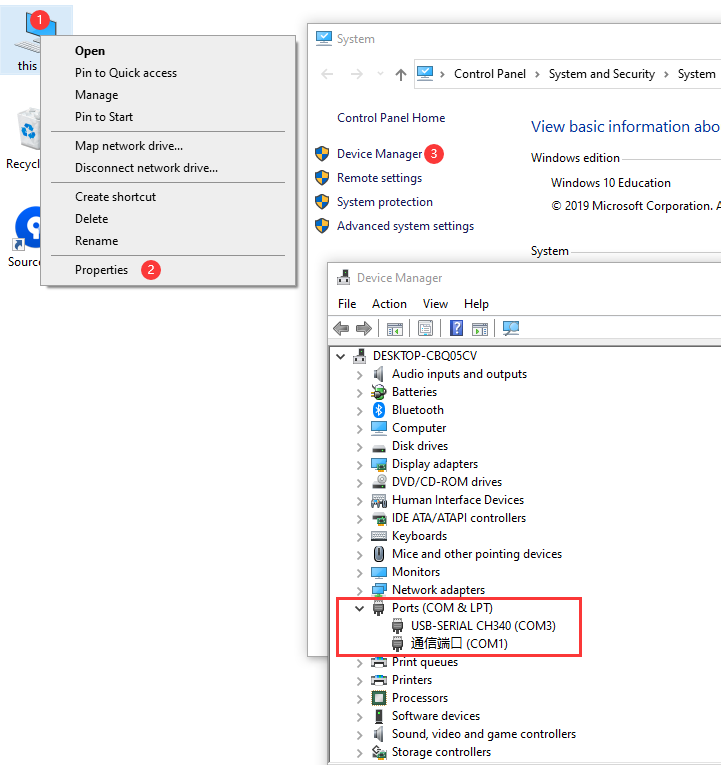
Generally, the port number of the device starts from COM3. COM1 is generally not the port number of the NEJE device. This may be the communication port that comes with your computer. If the port does not exist, please check the checklist below
¶ No port checklist
Have you installed the driver?
NEJE 1/2/2S series devices need to install the driver before they can be used. Please click link to install the driverHave you tried another USB port?
Your computer's current USB port may be faulty. Trying to replace a USB port to plug in the NEJE device is a good attempt.Have you tried another USB cable?
The included USB cable may be faulty. Trying to replace the included cable may help. You should be able to find it on your printer. Try it.Is there an unrecognized device?
When you connect the NEJE device to your computer via a USB cable, if your computer prompts that the USB device enumeration failed, and there is an unsuccessful enumeration device in your device manager list, this may indicate that there is a problem with your control board or data cable. Please take a screenshot and contact us.
If the device port number exists on your computer, but you still can't connect, please continue reading:
Are you running other control software?
A port can only be occupied by one control software. If you are running other control software on your computer, such as Lightburn, it may try to open the port as soon as you connect the USB of the NEJE device to the computer. If you start the NEJE software again, the NEJE software cannot open the port of the NEJE device because LightBurn has occupied the port. So, please make sure that you are not running other control software.
Have you tried restarting your computer?
Sometimes when you encounter a problem that cannot be solved, it would be a better attempt to restart your computer.
Have you tried changing another computer?
Although this probability is very small, there is indeed a mismatch with your computer system or hardware. If conditions permit, please help us try to connect to the NEJE device on another computer.
Have you tried all the above possible attempts?
If you have tried everything you can, please contact us and attach your results or screenshots. This will be very helpful for us and we will solve the problem for you.
¶ Connection failed on Android
Is the device plugged in?
Please do not forget to plug in your device. If normal, the red LED on the motherboard will remain on
Is the positioning function of your device turned on?
Searching for Bluetooth devices requires positioning permissions. If you turn off the positioning function, you will not be able to search for Bluetooth devices, so please turn on the positioning function switch
Have you tried to change a mobile phone for testing?
Sometimes the software may not be compatible with your system. If conditions permit, please help us change a mobile phone for testing.
Have you tried all the possible attempts above?
If you have tried everything you can, please contact us and attach your results or screenshots. This will be very helpful for us and we will solve the problem for you.
¶ Connection failed on iOS
NEJE 1 series devices do not support Bluetooth
If your device is a NEJE 1 series device, it will not support Bluetooth connection.
Is the device plugged into a power source?
Please do not forget to plug in a power source to your device. If normal, the red LED on the motherboard will remain on.
Have you tried all the above possible attempts?
If you have tried all you can, please contact us and attach your results or screenshots. This will be very helpful for us to solve the problem for you.
¶ Connection failed on macOS
Correct software
NEJE 3/4/5 series devices only support Bluetooth connection to NEJE devices.
The name of the macOS software for NEJE 3/4/5 series devices is NEJE 3. Click View software
The control software NEJE 3 connects to NEJE 3/4/5 series devices via Bluetooth and does not support USB connection.
Please do not download the wrong control software. For NEJE 3/4/5 series, please download NEJE 3 control software from Apple Store. Do not download the software named NEJE, which is for NEJE 1 series devices.
Did you install the driver successfully?
For NEJE 1/2/2S series devices, you need to install the driver before you can connect to USB. Click here Install the driver
For NEJE 3/4/5 series devices, you do not need to install the driver
Is the device connected to the power supply?
Please do not forget to connect the power supply to your device. If normal, the red LED on the motherboard will remain on
Have you tried all the possible attempts above?
If you have tried everything you can, please Contact us and attach your results or screenshots. This will be very helpful to us and we will solve the problem for you.